First, go to Fantag Manager at Fantag.live. Login with the same credentials from the mobile app (if you've downloaded it already) or create a new account.
Select your name at the upper right. Then select "My Uploads".
Once "My Uploads" has been selected, you'll be taken to a screen that shows all of your previously uploaded video content that needs to assigned to an event.
To upload new video content, select the yellow "Upload" button.
When selecting "Upload" the first time, you will be prompted to download the Fantag Uploader, a separate application from Fantag Manager. You will be asked to select either "Download For Windows PC" or "Download For MAC OS".

After selecting either PC or Mac, you should see the upload start at the bottom left. Once downloaded, select the download and you will be prompted to install the Fantag Uploader. Select "Install" on the next screen.

Once the uploader has installed, you will be asked to enter your Fantag Manager credentials one last time as pictured below.

The Fantag Uploader will save on your PC/Mac. When using the Fantag Manager Uploader feature moving forward, you will NOT need to download it every single time. You will simply select the "Upload" button under "My Uploads", then drag and drop video content into the uploader. To see how to use the uploader feature in more detail, see How to upload offline video using Fantag Uploader.