To use the Fantag uploader, you will need to first download your video content from your camera, SDK card, tablet or smartphone to your laptop or computer.
Then go to Fantag Manager at Fantag.live. Login with the same credentials from the mobile app (if you've downloaded it already) or create a new account.
Select your name at the upper right. Then select "My Uploads"

Once "My Uploads" has been selected, you'll be taken to a screen that shows all of your previously uploaded video content that needs to assigned to an event.
To upload new video content, select the yellow "Upload" button.

When selecting "Upload" the first time, you will be prompted to download the Fantag Uploader, a separate application from Fantag Manager. Once downloaded, you will not have to re-download it. You will only have to select "Open Uploader".

After selecting "Open Uploader", you'll see the screen below. Simply drag and drop all of the highlights you would like included. The clips will be synchronized together in chronological order to create one single video file that can be accessed in Fantag Manager to be used to tag highlights off of, downloaded and/or shared. To began the upload process, select "Upload!" at the bottom right. This process can take some time depending on how many clips have been included and the speed of your internet.

Once the clips have been uploaded, a single video file should be the result of the upload. You can find the file in the "My Uploads" screen as seen below. Now you will have to assign the video file to an event. Select "Move to Event" on the right side.

After selecting "Move to Event", you'll be taken to the screen below. Select the team the video file is associated with.

After selecting your team, you will have to assign the video content to either an event you previously created (which will be listed in drop-down menu) or create a new event (also included in the drop down). If you create a new event fill out the credentials for the event information. Once completed the video content will be assigned to the event.

Once the video content has been assigned to an event you will be able to create new highlights off of it by selecting the purple Fantag button at the bottom right.

By pressing the purple Fantag button you can create new highlights that capture the past 15 seconds of action.

These highlights can then be downloaded, shared to social media and/or used in highlight reels all from within Fantag Manager.