Welcome to the Event Recap Page. Enabling this page allows you to create your own content marketplace where you can sell and earn money from your highlights, highlight reels and full video recording. Let’s learn more.

Start by clicking on My Account in the dropdown where your name is. You’ve likely been to this page before but now if you scroll down you’ll find a section titled event recap page. To enable this feature select your account type followed by clicking activate.

This will take you into a portal to create a payment account. Follow the prompts to verify your phone number. Once verified, create your account with your first and last name, birthdate and a debit card or bank account information to link to your account, so you can get paid!

Click create account and you will be directed back to Fantag to continue creating your Event Recap Page profile starting with the organization name. This can be your team’s name, something personal or a faux business name like Corey’s clips. Then you’ll create your unique URL. You can reuse the organization name as the tail end of the URL or use something else. This will be the link in which you share with your family, friends, and fans for them to view your Event Recap Page and purchase content. Keep in mind this cannot be changed manually and you will have to contact Fantag Support.
From there you can add a logo to personalize your page. Once the logo has loaded, click save and you’re on your way to making money!
Once back on your My account page, scroll down and click the URL of the event recap page to view your page. It may be blank if you have no events yet. So lets create one!

Select your team and then click create event. If you haven't created an event before and need help, check out our how-to video and FAQs on that subject on our support page. If you have created an event, this will look familiar. The difference now being that you can enable your events to populate your new event recap page merely by switching the toggle. Make an event viewable on the event recap page must be done during the event creation process. After enabling the event recap page, you can decide whether or not to charge for downloads. If yes, you’ll be prompted to select the price. Remember, this price will be what people will pay to have access to all of your content for that specific event. That means all the highlights highlight reels and full video recording. Remember, This is an event specific amount so while one event might be $5, another could be $10 or more.

Once you’ve saved your event, you can go back and view the event on the event recap page. Click into it and see that you are charging to download content. When a fan click on buy access, they will be prompted to either sign in or create a new account followed by entering their payment information.

Sharing the link to this page is easy. You can copy it and send to someone via text or email or share it through facebook or twitter.

Later, you can view your dashboard to the recent activity and how much money you have made!
Congrats on setting up your event recap page! Time to capture the moments that matter.