Begin by logging into your Fantag Manager account. Click the dropdown in the upper right hand corner where it states your name, and select My Profile.

Scroll down and under Connect Applications or services, click the slider to connect TeamSnap to your account.

This will prompt you to log into your TeamSnap account and authorize the connection. Once the authorize button is clicked, your TeamSnap account and Fantag Manager account will be linked.

Now let’s link an event between TeamSnap and Fantag. Start with an existing event that has been created in TeamSnap. In Fantag Manager, click create event. Fill out the form with event name, location and start time. Assign official Team Fantaggers and Team video creators and adjust your additional event settings accordingly. If you need help with setting up an event in Fantag Manager, view the video How to create an event in Fantag on our support site.

Now that your accounts are linked, you will see an option to Send highlights to other apps. Turn this option on. A new form will appear. Choose your TeamSnap team from the drop down. This will tell Fantag which team to pull the created events from. Then choose the Team event from a drop down of created events for your selected team. Click save. You’ve successfully synced your TeamSnap Event to your Fantag event.

Now when you start tagging moments from the Fantag app at your event, those highlights will automatically populate your TeamSnap Live chat room. Just like magic!

Congrats on linking your TeamSnap and Fantag Manager accounts!
Time to capture the moments that matter!