Welcome back! At this point you’ve created an event either in Fantag Manager or in the Fantag mobile app and need to know how to record the event using your Fantag mobile app. You’ve come to right place.
If you have added Team Video Creators, they will be able to see the event two hours prior to the start of the event. By pressing on the Me icon in the bottom right hand corner of the app, they will see the event.

Once you or your Team Video Creators are ready to film, press the camera icon that says record on the bottom of the event card.

Once the video settings have configured and the picture is showing on the mobile device, click the red record button on the right side to begin recording. Once video is being recorded, the team Fantagger can start tagging highlights.

If the team video creator and team Fantagger are the same person, he or she will see the Fantag button replace the red recoding button once recording has begun.

Congratulations on recording your event from your the Fantag Mobile App. Time to capture the moments that matter!