When entering Video Capture mode in Fantag app on your Android device, the first thing done is the automatic configuration of the video capture settings. For most users, the auto-configured settings should be sufficient. However, there are times you may want to adjust the settings. By enabling Advanced Video Settings in your profile, you will be able to change some of the default settings.
Settings cannot be changed to exceed device capabilities, Fantag specifications, nor current network connectivity capabilities.
A core component of Fantag's automated video configuration is the speed test. The speed test will determine the amount of data you can upload to the Fantag platform at that moment in time. Using this information, Fantag will configure and set the maximum allowed values for the video resolution and bit rate.
Within the Advanced Video Capture Settings, you can re-run the speed test as well as see the results of your last speed test. If speed test results are not satisfactory, try moving to a different location or change wifi/cellular networks (if available).
Sometimes moving 10 feet to the right or left may make a huge difference in the connectivity to the wireless or cellular network.
Advanced Video Capture Settings (subject to speed test results):
Video
Video Resolution. Select 360p, 540p, or 720p (all 16:9 formats)
Bit Rate. Select between 500kbps and 2000kbps (higher bit rate = higher video quality = more bandwidth required)
Focus mode.
White Balance.
Anti-flicker.
Exposure Value.
Audio
Audio Source. Helpful if you are using external or bluetooth microphone
Sample Rate. Default should always be sufficient.
Channel Count. Default should always be sufficient.
Bit Rate. Default should always be sufficient.