Welcome back. At this point you have ended your event and realized that During your event your Team Fantagger may have missed a couple big plays or you want to create more highlights after the game is over. Either way, Fantag manager makes it simple for you to accomplish this by being able to create more highlight clips while watching your full video recording on the event recap page.
Click on your Past event to get to the Event recap page. Here,your full video recording is the first thing you will see. On top of the player you’ll see numbers indicating the number of angles in which the event was recorded. You can select and view any angle in its entirety.

After you select which angle you want to watch, your full video should start playing. When you see a play you want to capture, simply click the Fantag button in the bottom right corner of the video player. This acts the same way the Fantag button does inside the mobile app.

Once clicked, your new highlight will show up at the bottom of the page in the section listed, my highlights.

From there you can click the highlight card, view, edit, share and download your new highlight. Furthermore, this highlight will be available to include in a highlight reel.

Congratulations on creating a highlight from a post-game video! Time to capture the moments that matter.