Welcome back. By now you may have created your first event, but did you know that in Fantag you have the option to add sponsor loading images and watermarks to your highlights? Loading images appear on screen when you tap the Fantag button in the mobile app to create a highlight; the loading image will show while the highlight loads in the app. Watermarks will allow you to brand your highlights with a sponsor, department or team logo. These are both great ways to brand and monetize your content.
To load these images, start by clicking the “Media Assets” tab in the sub navigation bar.

First you will see the place to upload a loading image. Note, for best results, your loading image should be sized at 654 pixels by 400 pixels. Also, make sure to have an 80 pixel buffer at the bottom so your logo isn’t covered by the loading bar.

Now, click on the camera icon, and you will be prompted to select your loading image file. This file can be a JPG or a PNG. Once selected, your loading image will show up in the window. Go ahead and name your image in order to find it later. Now click save. Scroll down to see that your Loading image has saved.

Continue scrolling to upload a watermark. The watermark file must be transparent, so using a PNG file type is ideal. For a square watermark, dimensions should be 48 by 48 pixels while a horizontal watermark should be 75 by 35 pixels or something using that ratio. Fantag will dynamically scale your watermark to fit nicely in the upper right hand corner of the highlight. Click save once you’ve selected and named your watermark.

Now that you’ve uploaded your loading image and watermark, you can add them when creating your event. Scroll down to the Media Management Settings in the event creation screen. Use the drop downs to select your desired loading image and watermark files. Once the images have populated, you can scroll down to save your event.

Congratulations on adding your media assets! Time to capture the moments that matter!