Welcome back. Now that you have successfully created an event it’s time to make your live stream Fantag-ready. Sending your live stream to the Fantag cloud is the optimal way to capture highlights from your live event.
You should be on this screen. Below are three options, Delete event, edit event and streams. Click on streams.

You will be taken to the stream management page. It is recommended that you run a speed test of your network to make sure the upload and download speeds are strong enough for Fantag to operate ideally. Fantag can operate with upload speeds as low as 1-2 megabits per second with a bit rate of 500 kilobits per second. Upload speeds over 4 megabits per second will allow you to capture high definition highlights at 720p. We want to make sure your fans are getting the best looking highlights possible.

Once the speed test has finished, now is the time to add your streams. You will need to add as many streams as you have cameras. For instance, for a two camera broadcast, you’ll need two streams. Three cameras, three streams and so on. Let’s pretend we are doing a two camera shoot. Let’s click the Add stream button and wait for the first stream to show up. Then scroll down and click add stream again so the second stream shows up. You’ll notice that Stream IDs are different, while the Address is the same for both streams. If that is not the case, try refreshing your page and starting over. If problems still persist, contact support@Fantag.live.

Now open your favorite streaming software and enter the Address and the Stream ID, likely in the settings menu. Now that you have made your stream IDs, Fantag will recognize your feed once you begin streaming from your streaming software.
Congratulations on making your live stream Fantag-ready! Time to capture the moments that matter!